How can we help you?
Change related date
In order to compare the demand of the current year with that of the previous year, BEONx takes as a historical reference the same day of the same week of the previous year for each check-in date. However, due to similarities in demand, you may prefer to relate one particular check-in date to another date different from this natural relation.
To do this, go to the menu Configuration-> General -> Events Here you can modify the related dates in two ways:
- Click on the “Change Related Dates” button at the top of the page, next to the navigation bar.
- Click the related date change icon on each card for each day in the calendar view, or next to the related date in the linear view.
Important: Changing any related date will remove the impact of the events you have set on that check-in date. Therefore, it is recommended that you first set a related date and then add the % of impact.
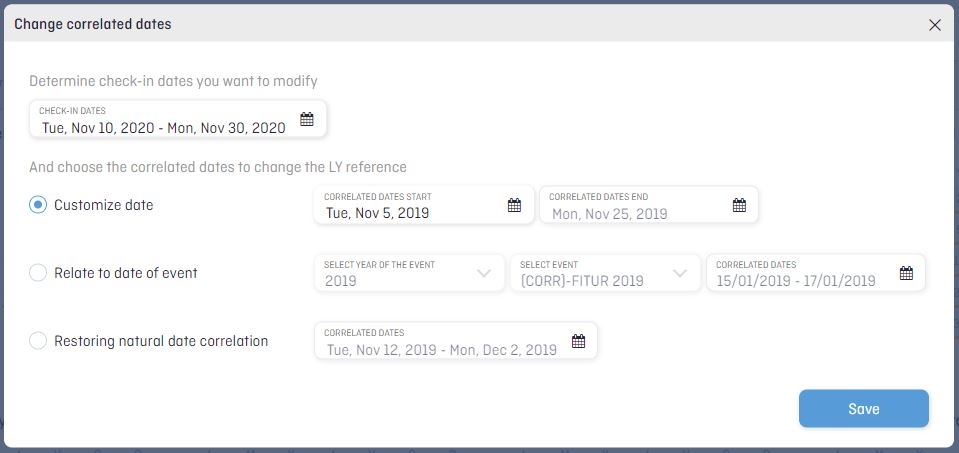
A window will open where you must choose the range of check-in dates you want to modify by choosing one of these three options:
- Restore the natural relation.
- Relate manually with the date selector.
- Relate to the date of an event. To do this, look for the event you want to relate it to, and the related date field of the chosen event will be automatically filled in.
Remember: In case you choose an event, the relationship will be made day by day starting from the first day of the event. If the range of dates is different, they will be related according to the shorter one.
What happens when an event changes dates in the following years? The following video will show you how to proceed: