How can we help you?
Featured articles
Edit or delete rate plan
From the Configuration module, you can easily edit or delete rate plans created in your inventory. Below, we explain how to do it step by step.
Where to find it? Go to Configuration > Pricing > Inventory > Rate Plans.
Locate the rate plan you want to edit or delete.
Edit a rate plan
- Click the lock icon 🔒 to unlock the rate plan.
- Click the edit icon ( ✏️ ).
- In the first tab of the editing screen, you will find the option “Allow Stop Sell Recommendations”. → Enable it if you want this rate plan to receive automated stop sell/opening recommendations. By doing so, you will be able to activate the Stop Sell recommendations in the rate plans structure of your choice.
Note: This option will only be visible if your hotel has the Stop Sell feature enabled in the RMS.
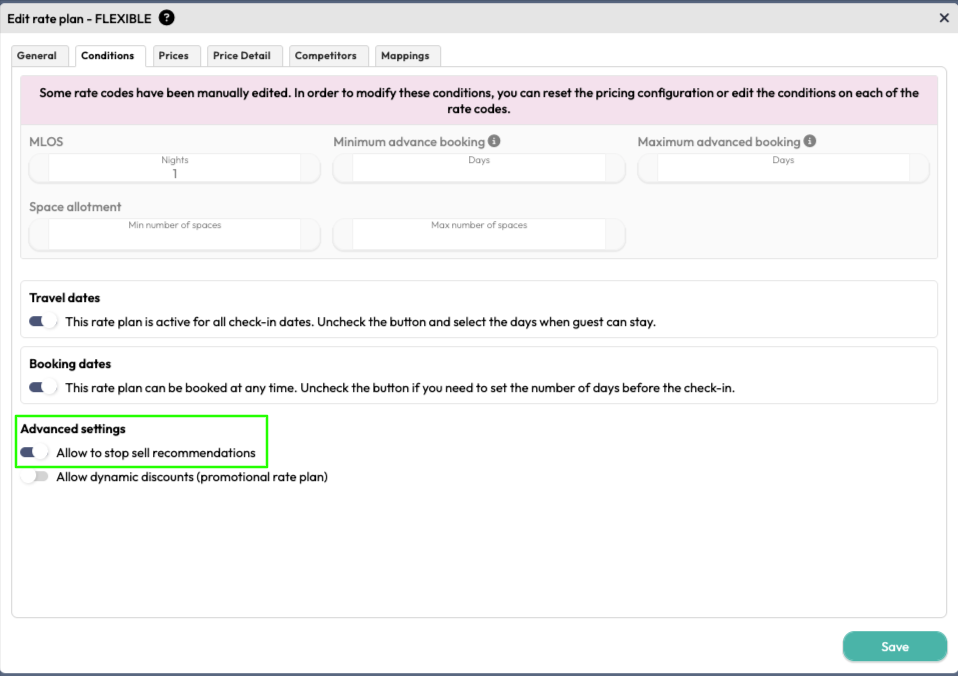
-
After this step, make any other necessary changes:
- Rate Plan name
- Meal plan.
- Conditions or supplements.
-
Save your changes.
Delete a rate plan
- Unlock the plan using the lock icon 🔒 .
- Click the trash icon.
- Confirm deletion in the pop-up message.
Important to consider: Modifying or deleting a rate plan may affect other configurations, such as:
- Exceptions.
- Active restrictions.
- Data sent to the PMS/Channel Manager.
Changes cannot be undone. Please review carefully before confirming.
Need help? Contact your Account Manager or reach out to the Support Team via the help button in the RMS.