¿Cómo podemos ayudarte?
Forecast Override
Forecast override is a functionality that allows you to customize the forecast recommended by our solution to the value you think is most appropriate.
This feature can be very useful in cases where, for whatever reason, you expect a different forecast than the one recommended by our algorithm.
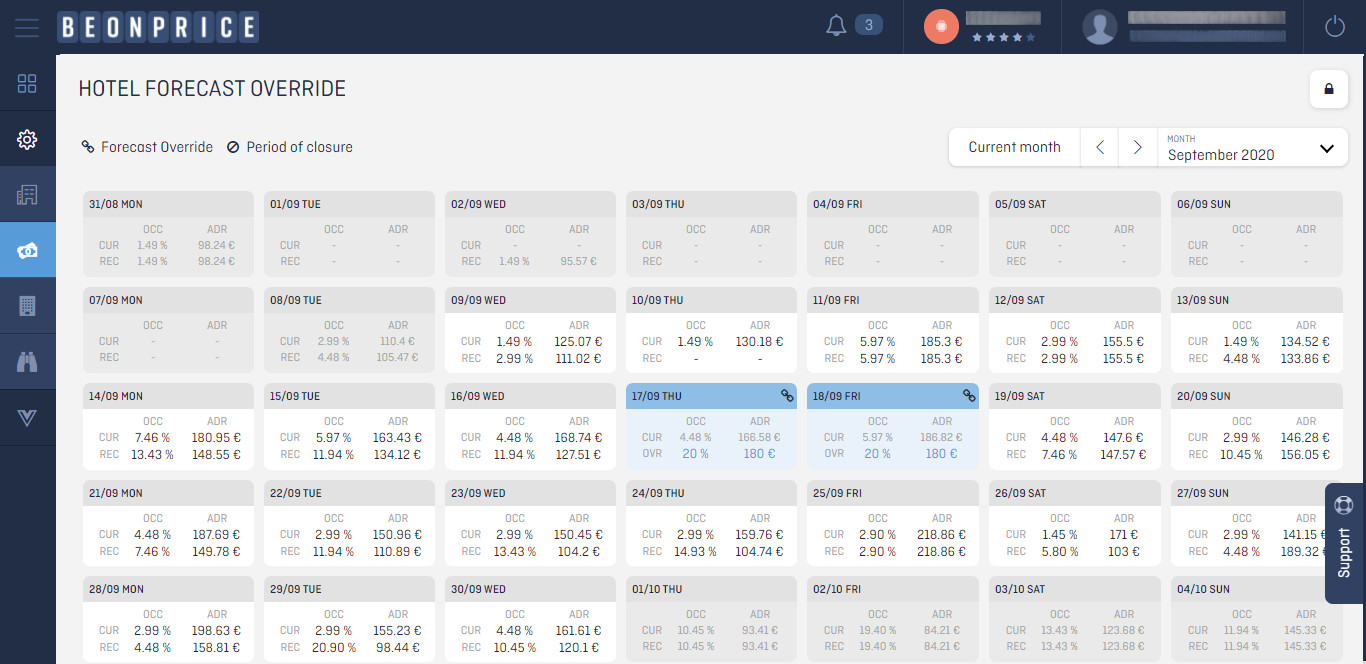
- In Configuration-> Pricing -> Forecast override you can override the forecast of both ADR and occupancy and put the value you want.
- In this screen you can see that a calendar appears with the current and recommended forecast for each day of the month you have selected in the browser bar.
- To edit our forecast, first you must click on the lock that appears on the top right of the screen.
- If you the padlock is open you will be able to perform two operations: override and unlock override.
Important: you cannot override the ADR forecast by itself - if you want to override an ADR, you must also provide the occupancy data. However, it is possible to override the OCC forecast without modifying the ADR forecast.
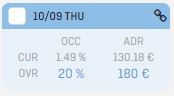
Override
- Select the days when you want to set the forecast to a specific value. You can select as many days as you want.
- Click on the override button (looks like a chain).
- In the pop-up that shows up, fill in the value you consider for the OCC and ADR fields, and click on the override button.
- Now you will see that the card you have edited is shown as in this image. This means that it has been changed correctly.
Remember: changes will be shown in the forecast and recommendations from the next data processing, and the new data will remain fixed until you want to unlock it.
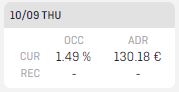
Unlock Override
- Select the days when you want to cancel the forecast override. You can select as many days as you want.
- Press the Unlock button (looks like a broken chain).
- Accept the confirmation message by pressing the “Yes” button.
- Now you will see that the card is grey again and in the next data processing you will see again the recommended forecast for the selected days.
Note: by clicking on checkboxes on the left side of the calendar you can select whole weeks and doing the same on the top of the column you can select by day of the week.