How can we help you?
Featured articles
How to manage the space inventory by season
The system allows you to configure calendar exceptions in case there is a period when the inventory decreases or it is modified, for example, if you need to close some rooms because of work on a floor or if you want to change the overbooking policy for some specific dates.
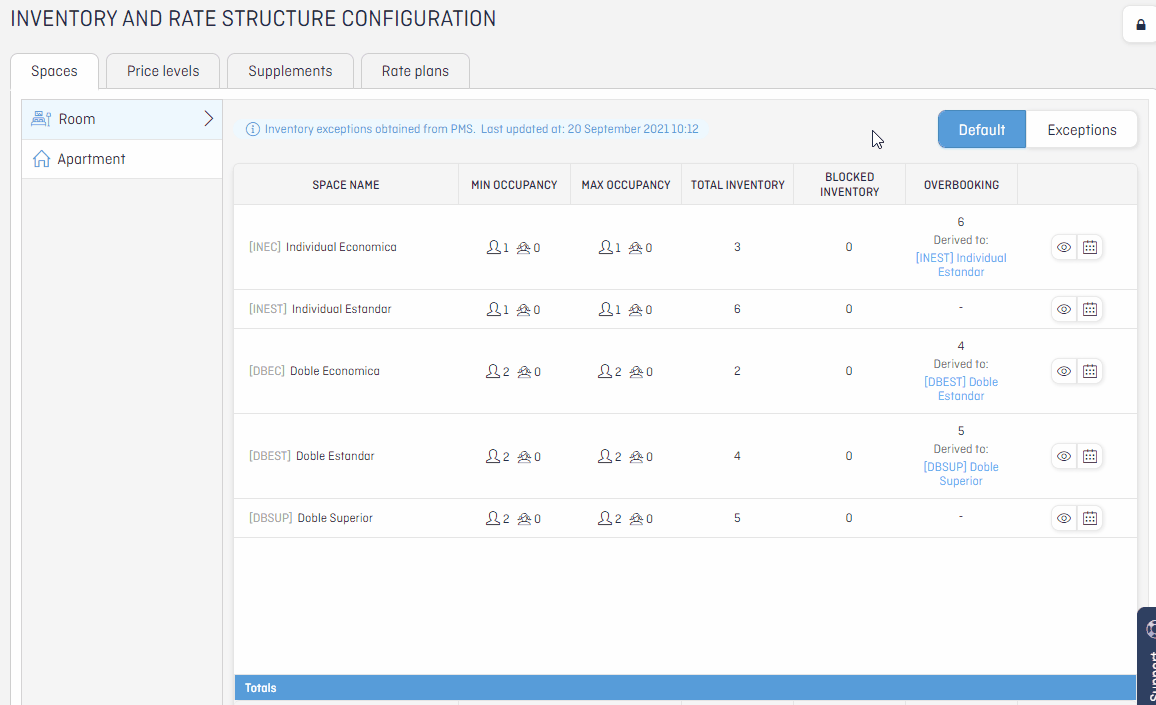
- Go to Exceptions
- Click +Create space exception or click in the calendar. Everything you configure in the calendar as an exception will have preference over configuration by default.
- Select the space.
- In case you have any doubt, check the default configuration of the space.
- Introduce the exception date interval. You can select specific days of the week to apply (Ex: from 10/04 to 20/07 only for Thursdays and Fridays).
- Include more date intervals in case it is necessary.
- Set the inventory and/or overbooking for the selected date.
Take note: in case you manage your inventory automatically from the PMS, you only will be able to set overbooking.