How can we help you?
Featured articles
Scheduled reports: how do I configure the report?
To create a new scheduled report, you need to follow these steps:
- Click the + New Report button on the right side of the screen.
- A new configuration screen will open with 2 steps:
- First, configure the delivery conditions.
- Second, set up which hotels and users will receive the scheduled report.
Once inside the configuration module, follow these steps to create your report:
Step 1: Details – Frequency and Delivery Time Configuration
- Navigate to the Scheduled Reports menu from the sidebar under Settings.
- In the first step of the configuration screen:
- Fill in the following fields:
- Report Name: Choose a name to identify the report.
- Report Type: The default report available is Future Business Trends. See how to view and read the report.
- Set the Frequency: Define if the report will be sent daily, weekly, or monthly:
- Daily: “Repeat every 1 day.”
- Weekly: Select specific days (e.g., Monday and Friday).
- Monthly: Configure a specific date each month.
- Activation Period: Set the start and end date for the report delivery.
- Select Time Frame to receive the report in your inbox.
- Configuration Summary: It displays when and how often you will receive the report.
- Click Next.
- Fill in the following fields:
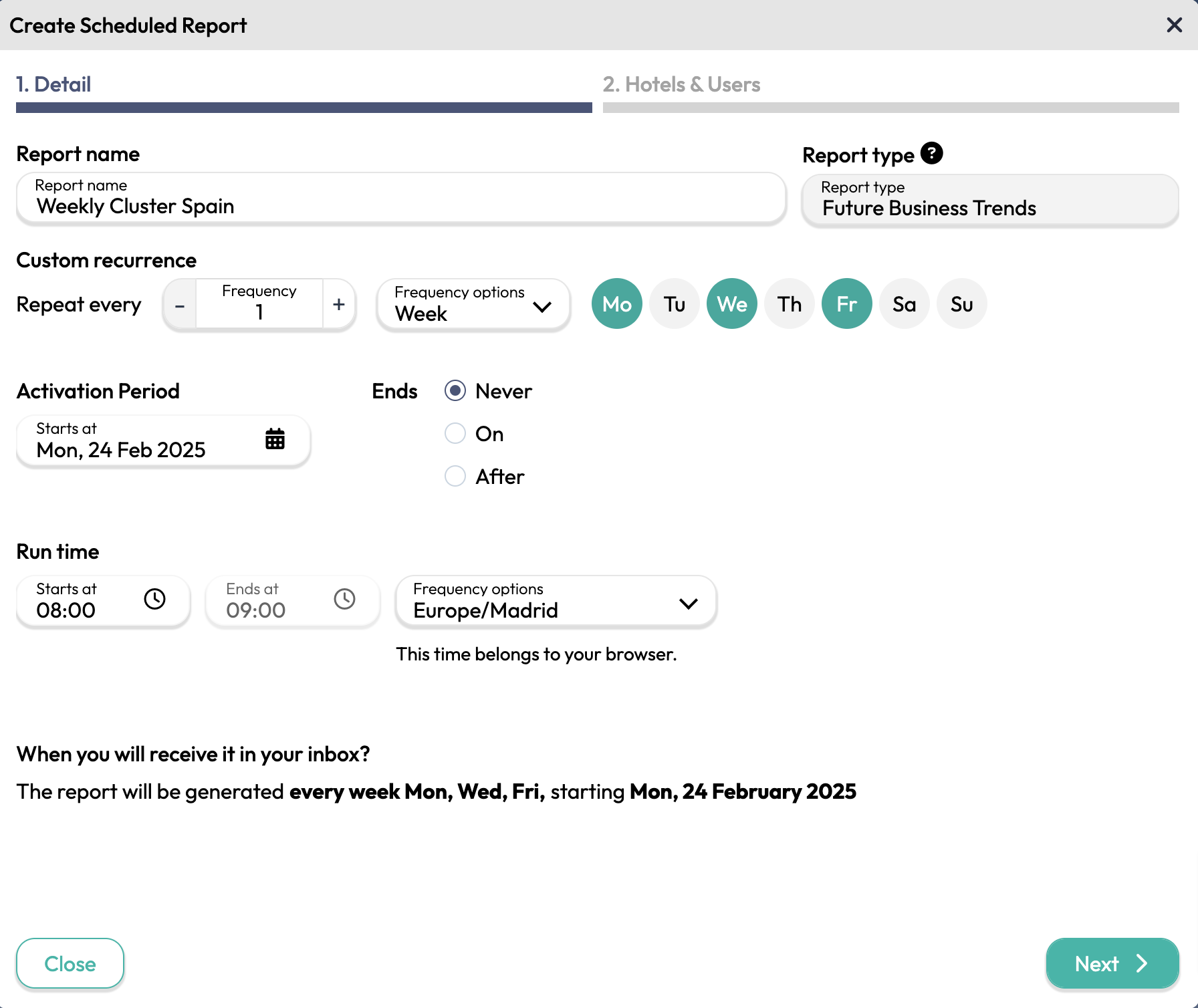
Step 2: Configure Access – Select Hotels and Users
- Select Hotels or Clusters. You can choose as many hotels or clusters as you have access to.
- Example: Hotel Norte or Cluster Sur.
- Configure the report recipients:
- Personal Use Report: If you choose this option, the report will be sent only to your user account.
- Shared Report: This option allows you to send the report to multiple users (if your account has Admin permission). You can assign the report to one or more teams. If no teams are configured, this option will not apply. Ensure all key recipients are included.
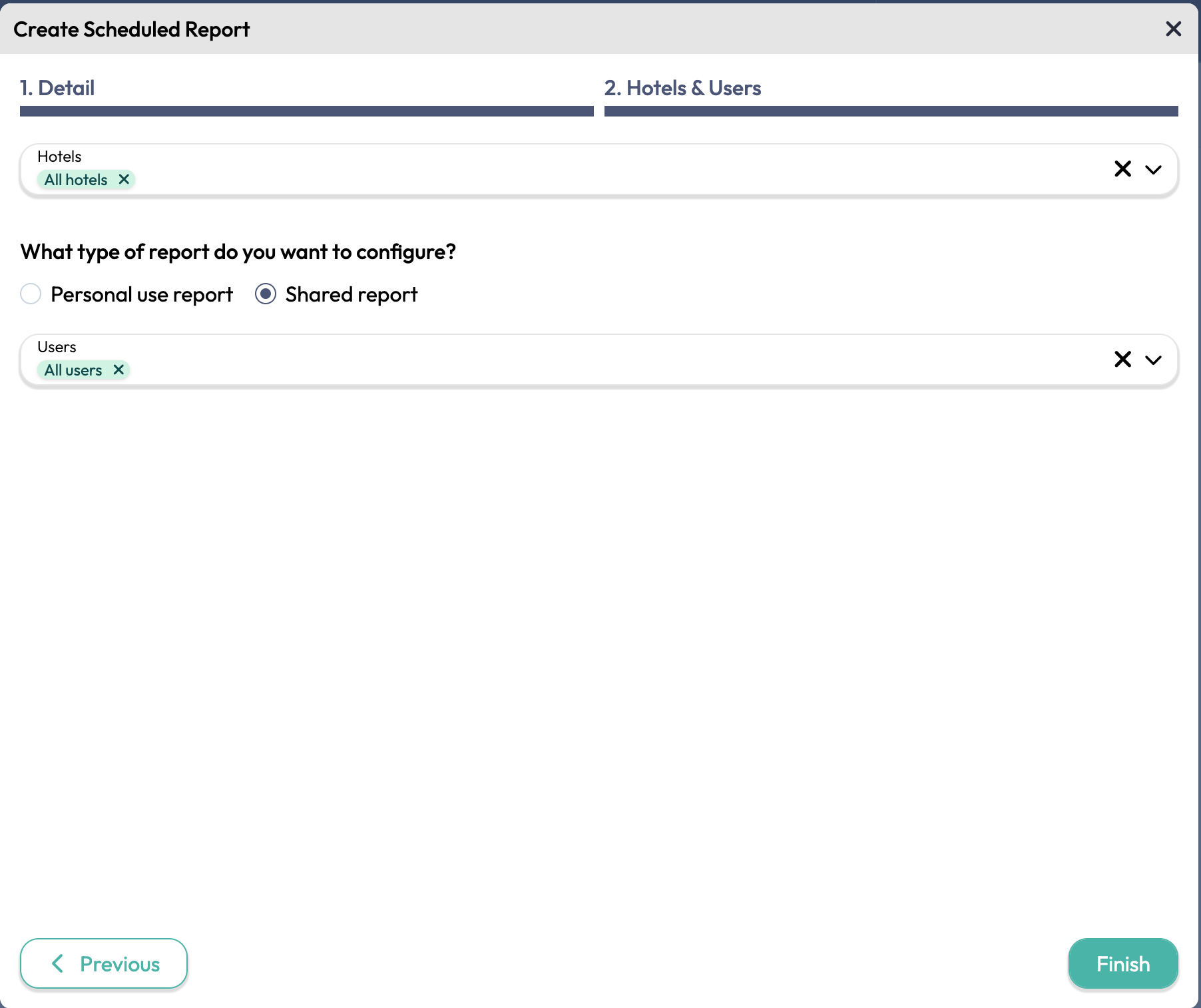
- Click Save to complete the configuration.
Each scheduled report will be automatically delivered to the designated recipients in the following format:
- Hotel Summary: Review the report directly from your email without needing to log into the platform. You can also download the report in PDF format if required.
- Direct link to the platform: Access the platform to make adjustments if necessary.
All users who want to receive the report for a specific hotel must have an active and configured account in BEONx.