How can we help you?
Featured articles
Create a rate plan
You can create a rate plan from the rate plans tab.
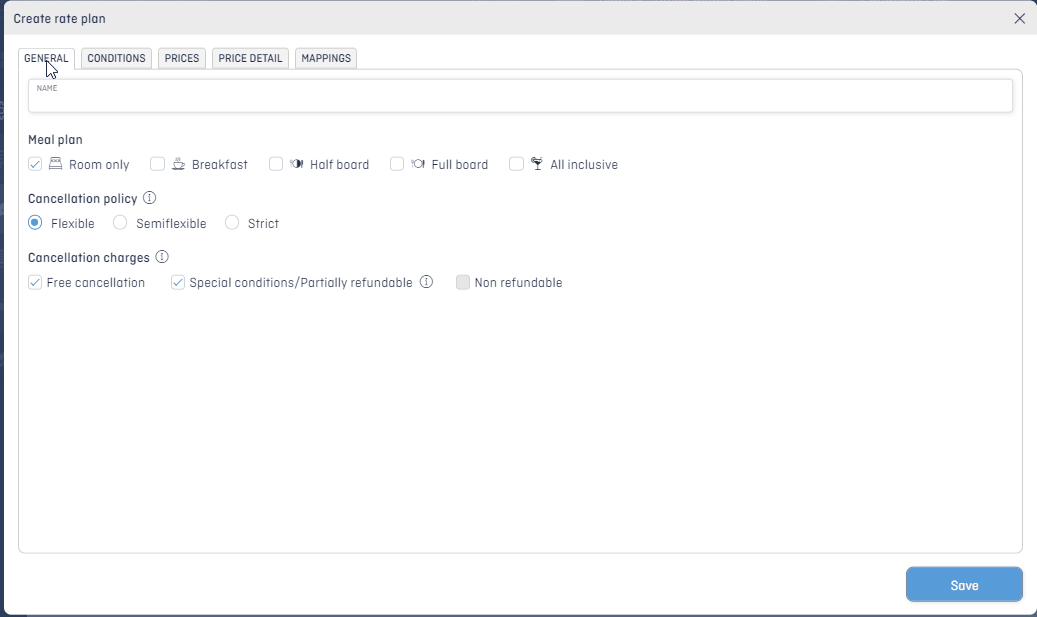
- Unlock the lock.
- Click +Create rate plan.
- Assign the general conditions you want for your rate plan.
- Assign the other optional conditions in the conditions tab:
- MLOS: Minimum Length of Stay to book a space.
- Min/Max advance booking: related to early bookings and last minute bookings.
- Allotment: Is there an allotment for this rate plan? Configure it and the algorithm will take it into account for recommendations and restrictions.
- Booking window: Dates when the customer is going to stay in the establishment.
- Travel window: When the customer makes the booking.
- Allow to stop sell: The algorithm always recommends the best combination to maximize RevPAR, this will include stopping sales in some rate plans that won’t allow to maximize it.
- Dynamic discounts (promo rates): Promo rates with flexible discounts, does it sound good? You’ll always have the lowest recommended price for this rate. Make sure this is the lowest rate.
- Allow price disparity by channel/agency: Select in case you sell this rate plan with different prices by channel.
- Select the type of price and the spaces.
- Review the price details.
- Map the corresponding PMS code.
Visit the following articles to setup your rate plans:
- Assign conditions to a rate plan (meal plan and cancellation policies)
- Create a BAR rate plan
- Create an advance booking rate plan
- Create a MLOS rate plan
- Create a non refundable rate plan
- Create group and/or negotiated rate plans
- How to configure price limits for a rate plan
- How to create dynamic discounts
- How to activate price disparity by channel in a rate plan
- How to map your rate plans with the PMS or Channel Manager